
WordPress Themes and Widgets
I’m writing this post in response to a few comments I’ve received recently about the theme design for my blog. There is someone behind the really technical stuff of Pipstips, but I do fiddle around quite a bit with themes and widgets and alter stuff now and again as the need necessitates in my frenzied head. I’m the sort of person that likes change and variety, so after a while I start getting a bit bored with how it looks and fancy a new look.
In answer to a readers question on my theme choices, this is what I was using up to about 3 weeks ago. The WordPress; Savona Classic. Savona themes are quite versatile as they give you many options for adding widgets. And if you can’t get the widgets you desire, you can visit your plugin section and type in what you require. There are many YouTube tutorials explaining how to do almost anything, and I’ll provide a link to one that concerns installing google analytics, which I found very useful.
I hope I’ve listed all of this in an easy way, and if I haven’t then I apologise; but there’s a quite a bit involved concerning the basics, even to setting up the appearance of your blog so that it meets your own criteria.
This is what I have done with my blog and I hope it helps you by making navigating around WordPress a little easier.
The first ever theme I used was Nirvana which was great to begin with, but after a while I realised the layout was not to my liking so I started to play around with others. I then used twenty ten, twenty sixteen, ocelot, annisa and whitish lite, which I used for quite a while. I then used one of the Savona themes, for a few years, and I found it very versatile. The particular one of choice for me was Savona Classic, as I mentioned above, yet there are others that are equally good such as Savona Edge, Savona Fame, Savona Blog, Bold, Minimal and Lite.
I currently use Whitish Lite. I just needed a change!!
Once you have your theme sorted, if you haven’t done it already, click on to your dashboard, posts and then click on categories. Here you can add the categories to suit your writing and save. These come in handy when you customise your theme.
So next I go to appearance under dashboard and click customise. Here you will see a list where you can add colours to your top bar, background, home page settings and so on. This is where you can alter your blog to your own taste. I like simplicity with a few widgets around the edges. You’ll notice in the list a featured slider, on Savona, if that’s what you’ve chosen. This is quite good as it will highlight the posts you want to show quite large and sliding across the screen under your top main bar. I’m personally not keen on it though, because some of my pictures don’t come out very well enlarged and look blurry so I disable this feature. It will be already set with this theme. The homepage settings give you the option to have a static post or your latest posts, I chose latest. It’s quite good to spend quite a bit of time on this to get your blog just how you want it by experimenting with the colours etc.
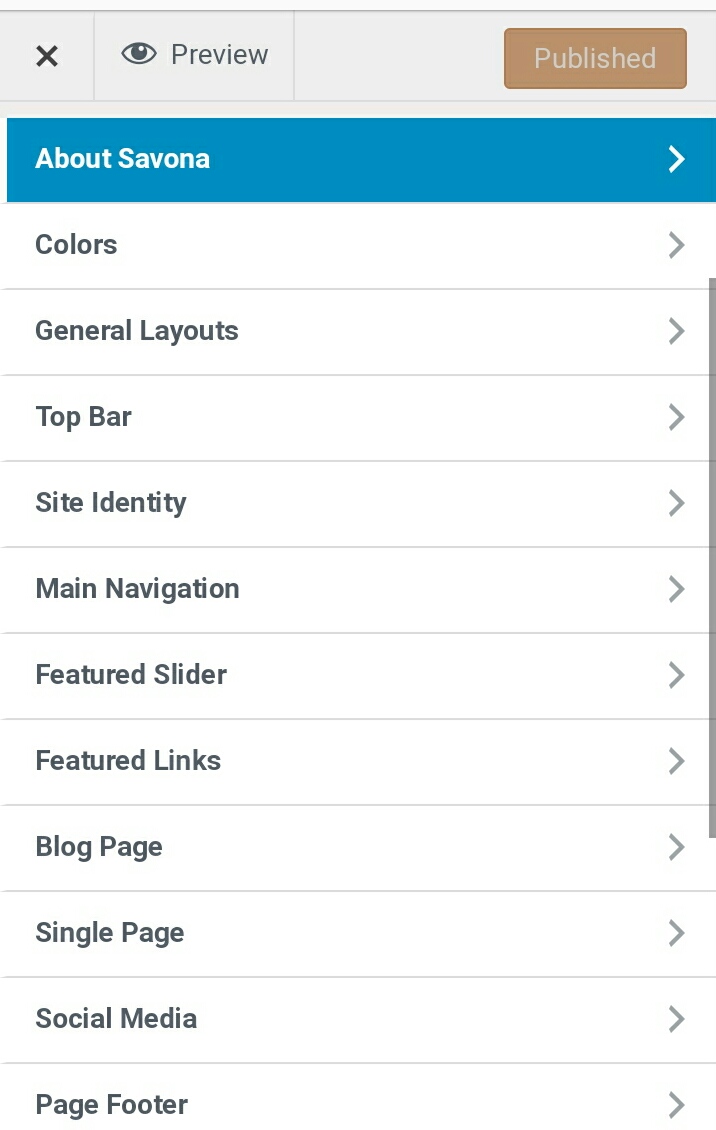
All my widgets down the right hand side of my blog page and footer are accessible in the link appearance. Click on widgets, and you will notice a list of the available ones with your theme. If you want one specifically, and it’s not available, you can download a plugin for it, which I’ll talk about next.
I have on my right side bar: search, categories, custom twitter feeds (downloaded plugin), sidebar login, popular posts (downloaded plugin), recent comments and social media feather. On my footer widgets I have 3. Gallery, Image (visit me on pinterest; which is just a featured image taken as a screen shot with my phone and altered on aviary. It doesn’t contain a link), and Image, Cake. There is also a sidebar, on the left with Savona, but not Whitish Lite. Moving a desired widget is quite easy. You just click on the one you require, and drag it to the sidebar you want to see it in. Once you have your widget in the correct place, it will ask you how you want it displayed etc.
This image here is of the gallery which I titled and added images from my media in the dashboard, on my previous theme. My current theme is slightly different, but all follow the same sort of pattern.
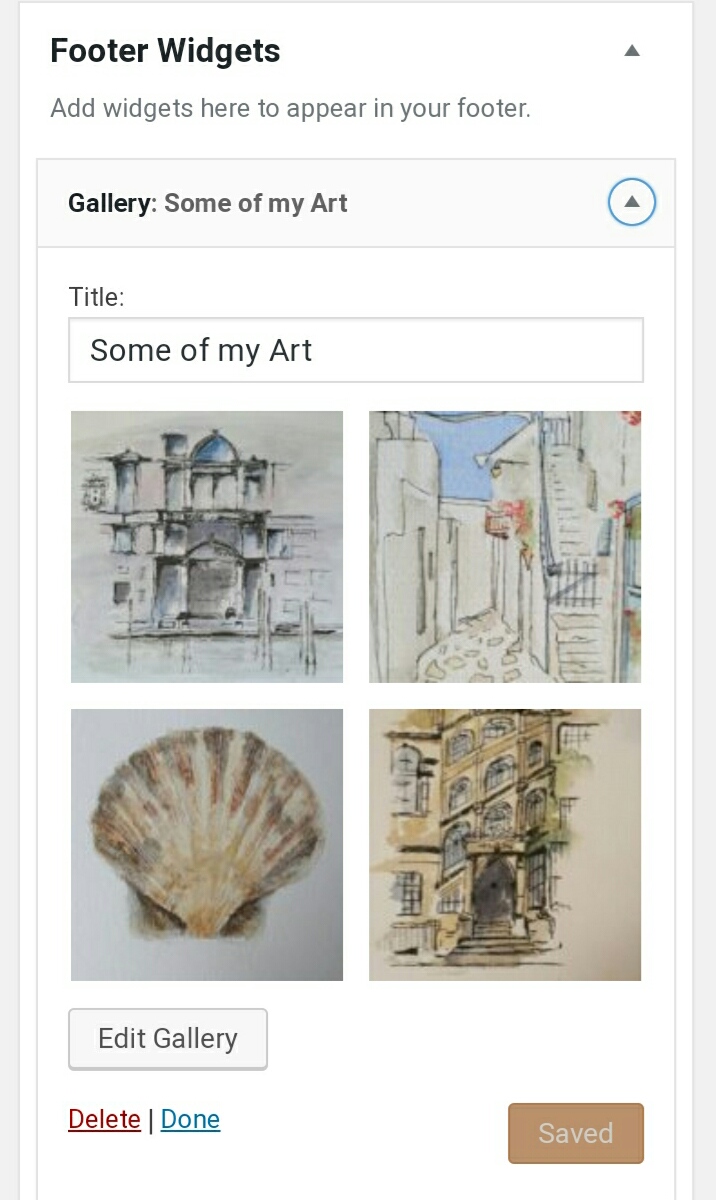
Now it’s the plugins. Initially, a techy person set up the blog for me, so I am unsure about what some of these do; but download them anyway and adjust accordingly once activated. It can’t do your blog any harm and they will give it protection etc. There are some that are necessary like google analytics and security to protect your blog. Just go into plugins on your dashboard and type in these plugins in the ‘add new plugin section on the right hand side’; then once it pops up, activate it. When the plugin is uploaded they will appear in your dashboard on the left of your screen. Here are mine:
WP statistics..You’ll want to see all your stats of course.
Google analytics dashboard..Tracks and reports website traffic.
Audit trail..A chronological record of a sequence of changes and activities on your blog.
Better WordPress for reCaptcha..Protects websites from abuse.
Broken link checker..Not sure, but download it anyway.
Login-logout.. Gets you in and out.
Social media feather.. To add your social media buttons. If in doubt watch a Youtube tutorial for this one, because I can’t remember how I did it.
Visitor maps and who’s online.. Yep!
WordFence Security..Yep again! Absolutely 100% necessary.
WordPress popular posts..This is one I downloaded because I fancied it, but you don’t have to.
CommentLuv.. I actually think this one is great. If a blogger leaves a comment they can leave a link to their post on this. It’s very easy to download the plugin and activate, it does it for you.
Before I forget. A good plugin to use for displaying your tweets is Weblizar Twitter Tweets.
Another thing you can do is to click on the settings section after you have downloaded your plugins. Click on settings in your dashboard again between my Tools and WP DB Cleaner, on mine, and click on the reading link. Here you can show how many posts you want displayed on your homepage, either using a summary or all of the text, and then pop back to the other links in that list and fiddle around with the writing sections etc.
I really hope I have covered everything as simply as possible. I’ve had to learn a great deal of this myself, as I’ve been left to my own devices really after the initial setup. If there is anything you are unsure of, and I haven’t explained myself properly, then please drop a comment and I’ll be happy to help.
If you are thinking about starting a blog for the first time you can use WordPress or Bluehost, where you will need to set up your own unique domain name, which can cost about £15. These sites are great for helping you out with Livechat and question pages. They are very supportive.
Here is a YouTube tutorial explaining how to download google analytics; it’s really good and there are so many of them explaining everything about blogging for beginners and using the best plugins.
PS.. There’s one thing I detest about blogging. Editing!! It’s about as mundane as ironing for 8 solid hours!!
